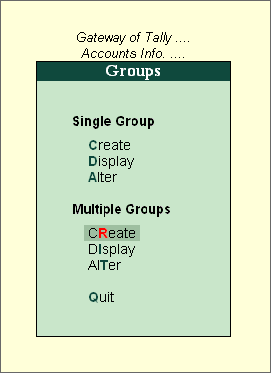
Tally.ERP 9 allow you to create Multiple Groups simultaneously, you can create them by pressing Enter on Create under Multiple Groups.
Go to Gateway of Tally > Accounts Info. > Groups > Create (under Multiple Groups)
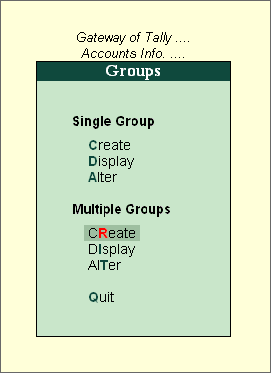
You can create any number of Groups under an already created/selected Group. In this mode of group creation, the sub-groups will automatically inherit the characteristics of their parent groups.

You can also create any number of Groups under different Groups by selecting All Items in “Under Group” field.

Select the parent group under which you want the new groups to be created from the List of Groups. The group selected is displayed in the Under Group field.
Enter the name of the Group.
If you select any group other than All Items in the Under Group field, then this column is filled in automatically with the selected Group name and the cursor skips this column. This speeds up data entry.
If you select All Items in the Under Group field, the cursor does not skip this field and allows you to enter the parent group of each of them.
Note: To change individual group behavior created using multiple groups, use single group alter option.
|
Button |
Shortcut Keys |
Behaviour |
|
F4: Parent |
F4 |
The Parent Group can be changed |
|
L: Ledgers |
Ctrl+L |
Navigate to Ledger Creation screen |
|
S: Cst Cat |
Ctrl+S |
Navigate to Cost Category Creation Screen |
|
C: Cst Ctr |
Ctrl+C |
Navigate to Cost Centre Creation Screen |
|
O:Employee Groups |
Ctrl+O |
Navigate to Employee Group Creation Screen |
|
P: Employee |
Ctrl+P |
Navigate to Employee Creation Screen |
Note: The default buttons available are Parent and Ledger and the rest of the options displayed are based on the features enabled in F11: F1 Accounting feature.