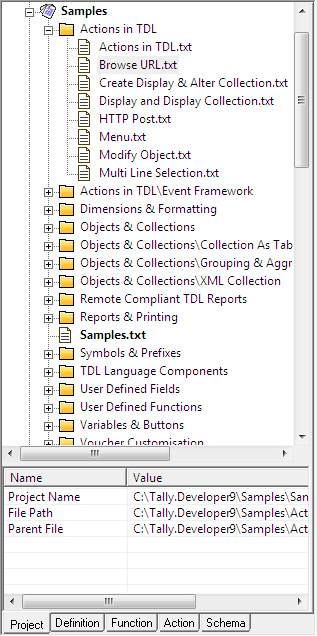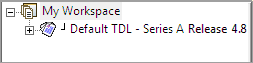
Tally.Developer 9 has the concept of a single Workspace and all the Projects belong to the Workspace. When a licensed version of Tally.Developer 9 is used, Workspace is displayed and Default TDL project is open.
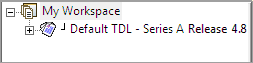
If a new project is created or an existing project is opened, it is added in the Workspace tree as shown:
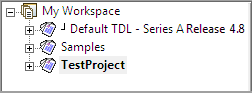
The current project name is displayed in Bold. Right now, it is displaying the last opened project in Bold. The folders and files in each project are shown by double clicking on the project name or on the symbol ‘+’ before the Project/Folder name. The hierarchy is displayed as shown:
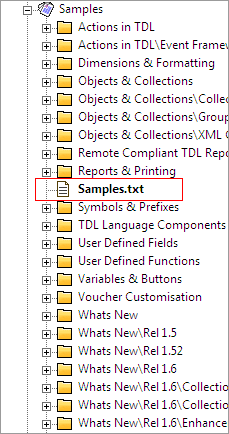
The main file in the project is displayed in Bold. When a new project is created, multiple files can be added to the project. The files that are directly included in the Project are displayed in Bold. The files that are included in the main files are displayed in normal fonts. The ToolTip option in project explorer window is showing the complete hierarchy information about the TDL file, if the option Folder-wise view in Project Explorer option in Preferences is selected.
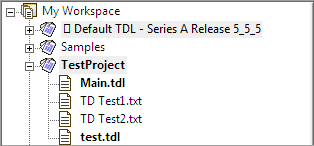
The individual files that are open are displayed under the heading 'Other Files' as shown:
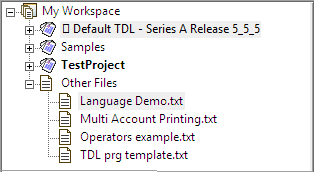
The Project browser can also be used to identify the Syntax Errors in Code, as the files containing errors are displayed in red text.
The Property window is below the Project browser window. It displays the details of a selected Project or File in the Project browser.
If a project name is selected in the Project browser, then the property window displays the details like Project File Path, Project Name, Project GUID, Total number of files and Total Main Files.
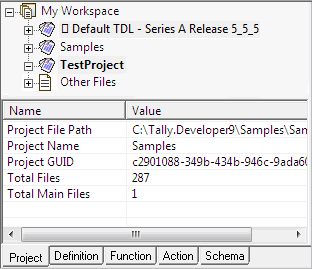
If a folder name is selected in the Project browser, then the property window displays only the Folder path.
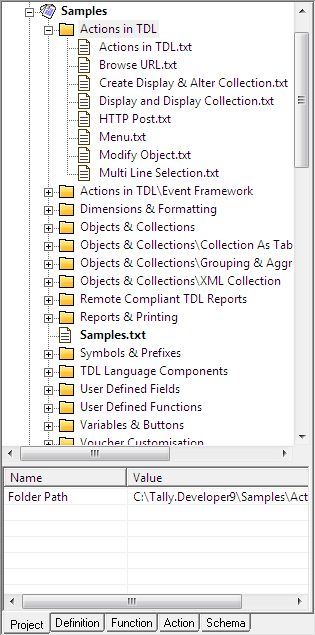
If a file name is selected in the Project browser, then the Property window displays the details like Project Name, File Path, and Parent File.