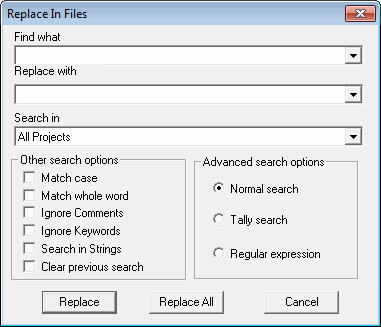
The option Replace In Files is used to search a text string with specification of Scope, and replace it with another text. The result of the search operation will be displayed in Search tab and by clicking each result, you can navigate to the specified location.
1. Go to Search > Replace in Files
2. The following dialog box appears. Enter the text to be searched and replaced in the boxes Find what and Replace with respectively.
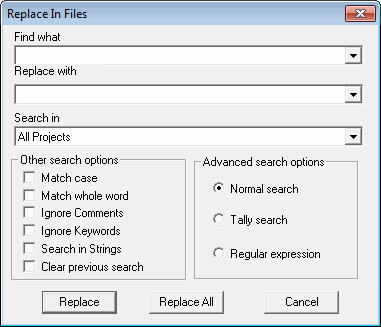
3. Specify the Scope of Search by choosing one of the options in the Search In box.
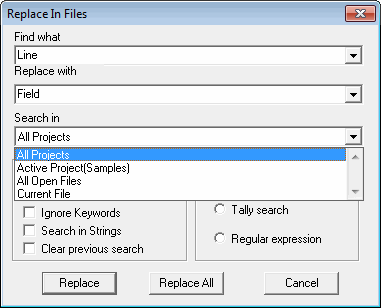
Click here to see the explanation of various scopes.
4. Specify the Search options and the Advanced search options as per the requirement.
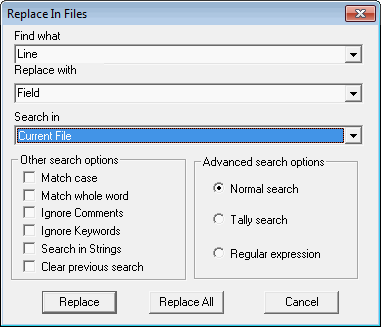
After the Replace button is pressed, the focus moves to the first search result, the user can opt to replace, or leave intact, by choosing the correct option in the pop-up box which appears. Thereafter, the search results can be replaced one by one, by pressing the Replace button.
The user can opt to replace some instances of the string, while leaving intact the others.
By pressing the Replace All button, the text string can be replaced at all the places, in one go.