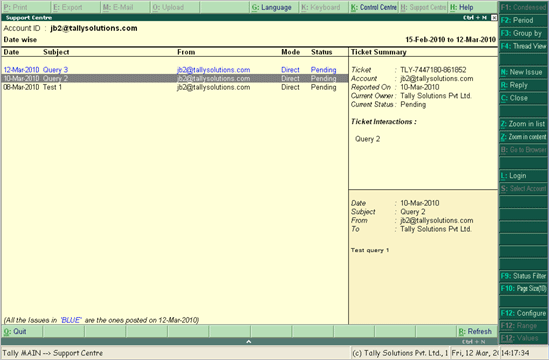
Support Centre can be accessed locally from Tally.Developer 9 application as well as remotely from Tally.ERP 9 application. You can access the Support Centre from any other machine where Tally.ERP 9 application is installed with license activated, or in the Educational mode.
To access the support centre
● Go to Help > Support Centre .
There are two different cases possible:
● Account ID of Tally.Developer 9 is the same as that of Tally.ERP 9
● Account ID of Tally.Developer 9 different from that of Tally.ERP 9
If the Account ID used for Tally.Developer 9 is same as that of Tally.ERP 9, then it automatically opens the Tally.ERP 9 Support Centre. By default, the Support Centre will list the queries raised by you for the last 7 days, as shown below:
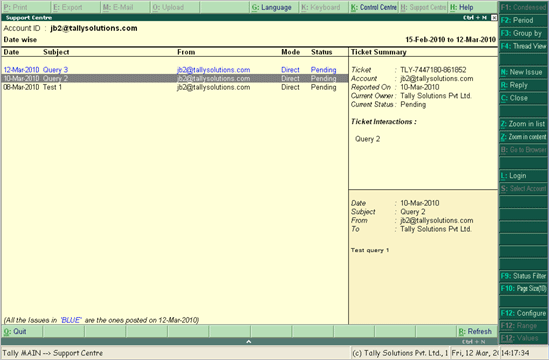
If the Account ID used for Tally.Developer 9 is different from Tally.ERP 9 then authentication is required.
The Login As Remote Tally.NET User screen appears as shown below:
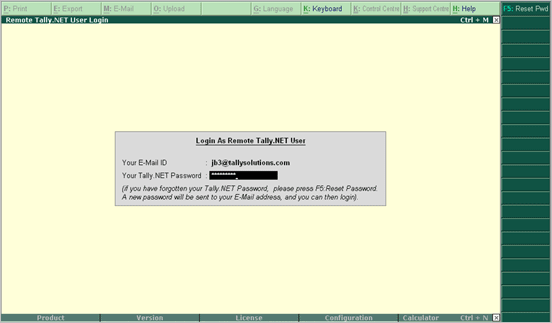
By default, the Tally.Developer 9 Account ID is displayed in the field Your E-mail ID .
1. Enter the Password in the field Your Tally.NET Password .
2. Press Enter .
The Select Account option along with the list of User Accounts pops up when your email ID is linked to a Single account, or Multiple Accounts.
3. Select the required User Account .
4. Press Enter .

The Support Centre appears as shown below:
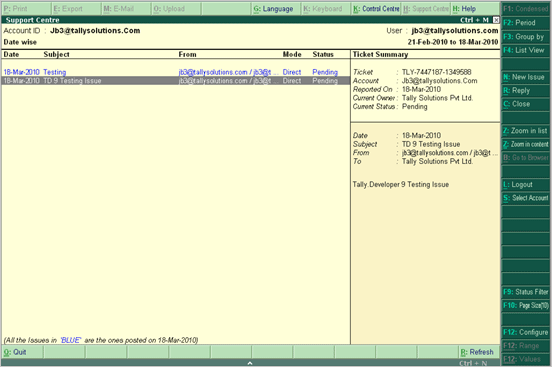
5. Click L: Logout to log out from the Support Centre.
Note: The issues posted on the current date are in blue color.
The selected Account ID will be displayed in the top left hand corner of the screen and your User ID will be displayed in the top right hand corner of the screen.
Using Alt + L , you can toggle between Login/ Logout . Press Esc to quit from Tally.ERP 9 .
In case you forget the Tally.NET Password, you can reset the password by clicking on F5: Reset Pwd or pressing F5 . The new password will be sent to your E-mail address.