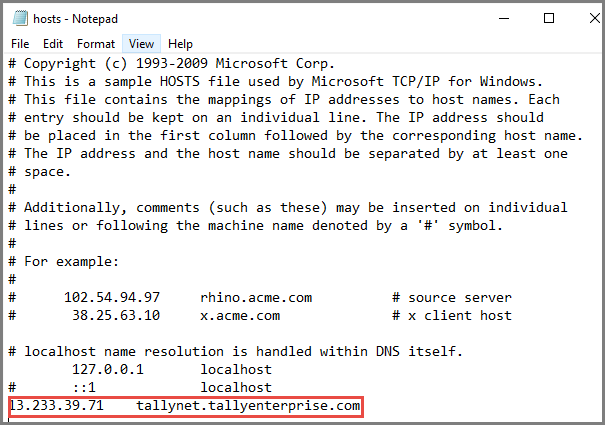
Tally provides two separate environments for developing mobile applications—test and live. The test environment is used to develop and test the mobile application. When the application is ready for release, it can connect to the live environment. Tally Authentication Library allows to connect to any of the environments, as required. Similarly, partners must also have servers with two environments—test and live.
● Partners must whitelist the IP address of the test server with the Tally test server (https://dev1.tallyenterprise.com).
● Partners must whitelist the IP address of the live server with the Tally live server (https://tallynet.tallyenterprise.com).
Having separate test and live environments is an industry best practice, focussed on improving the stability and security of the live server.
Tally.ERP 9 connects to the live environment, by default. In order to connect to the test environment, you need to modify the hosts file.
All requests—to get company or get data—need to go to the corresponding URL.
To setup the environment for testing
1. Open the file hosts in the folder %SystemRoot%\System32\Drivers\Etc in Notepad.
2. Add the line 13.233.39.71 tallynet.tallyenterprise.com as shown below:
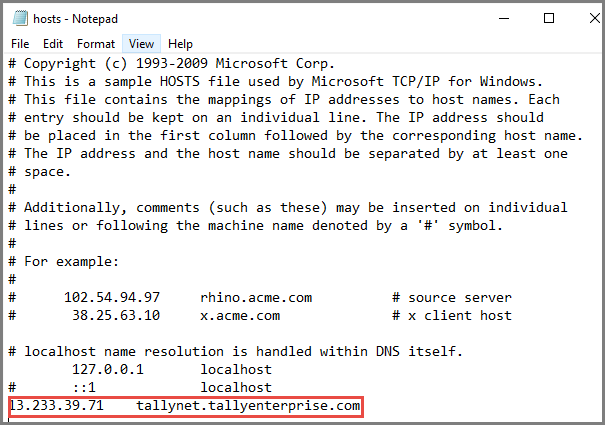
This redirects the connection to the test Tally.NET Server.
To set up the environment for running the application (live)
1. Open the file hosts in the folder %SystemRoot%\System32\Drivers\Etc in Notepad.
2. Comment the test environment details by adding a hash (#) at the beginning of the line. Alternatively, remove the details by deleting.