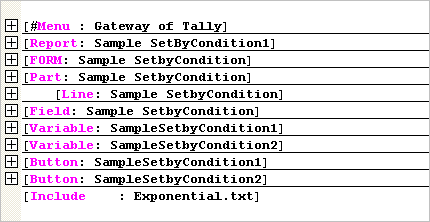Navigating Definitions
If a Definition Type and Name is known and the user needs to quickly switch to the same for reference, the option Jump To Definition can be used.
To navigate definitions
- Go to Navigate > Jump To Definition.
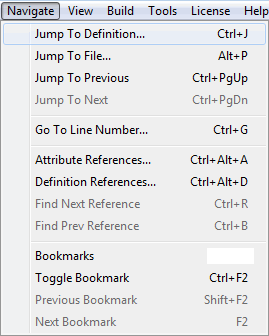
- Select the defintion type from the drop-down list.
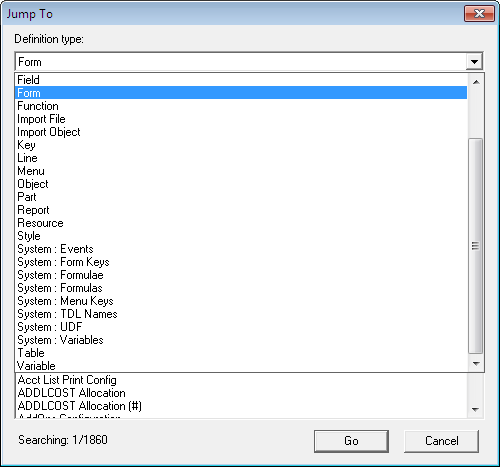
On selection of the Definition type, a drop-down list appears for the selection of the Definition name.
- Type the initial characters to display all the Definition Names starting with the same set of characters, as shown below:
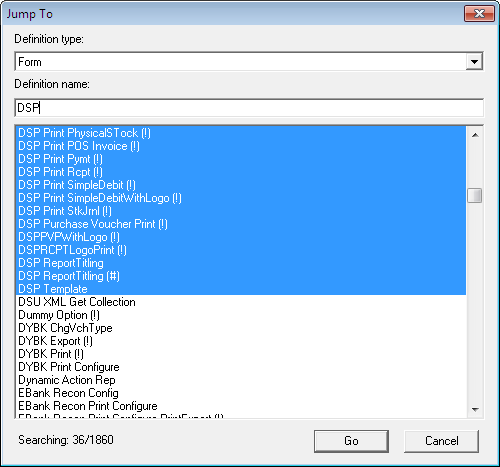
On selection of the required definition, the user is directly taken to the selected definition as shown:
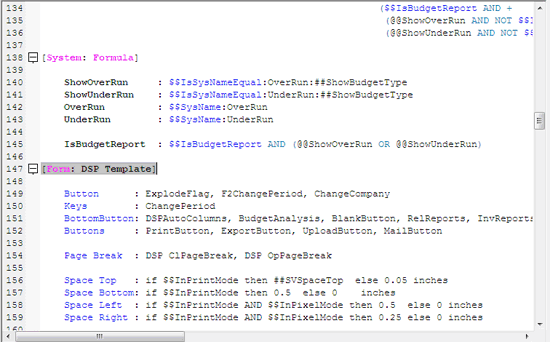
Folding and Unfolding Definitions
To expand or collapse definitions, click + or – on the left-hand side of the Edit Pane as shown below. Alternatively, Keyboard Shortcuts Ctrl + Plus or Ctrl + Minus can be used to expand or collapse respectively. While pressing Ctrl + Plus or Ctrl + Minus, the cursor should be on the line in which the Definition begins.
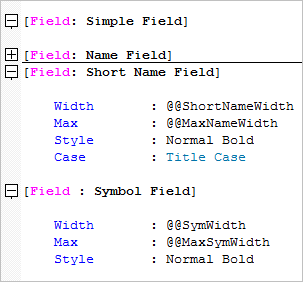
Ctrl + Click at any point on the left-hand side of the Editor window pane can be used to Collapse or Expand all the definitions within the current file at once.